Clear audio is essential for effective online meetings, whether you’re working from home, attending virtual classes, or catching up with friends. Background noise during a video call can be distracting and unprofessional. Luckily, Google Meet offers solutions to help minimize or remove background noise—and you can achieve even more with a few expert tips and tools.
In this guide, you’ll discover how to remove background noise in Google Meet, improve your call clarity, and keep your virtual meetings professional and distraction-free.
- What Is Google Meet Noise Cancellation?
- How to Use Google Meet Noise Cancellation?
- Remove Background Noise with Utell AI
- Benefits of Using Utell AI with Google Meet Noise Cancellation
- FAQs
What Is Google Meet Noise Cancellation?
Google Meet noise cancellation is a helpful tool for online meetings. It makes your voice clearer by taking away background noise. When you turn it on, it listens to your sound as you talk. It removes noises you do not want others to hear. This helps everyone focus on what you say.
Here is how Google Meet noise cancellation works:
- The tool uses Cloud AI to block out extra sounds like typing or loud bangs.
- It uses special math and DSP to tell your voice apart from other noises.
- When you turn on noise cancellation, it stays on for every call until you switch it off.
- You can find this setting in the meeting menu. Go to audio settings and turn on noise cancellation.
- The tool takes away sounds that are not voices, so meetings are easier to follow.
- A speech sign shows what others hear, so you know if the noise is gone.
You might wonder what noises this tool can remove. Google Meet noise cancellation can block many sounds, like:
- Typing on a keyboard
- Paper moving
- Room echo
- Dogs barking
- People talking nearby
- Construction sounds
- Noises from busy places like cafés or home offices
This tool works best in loud or echoey rooms. It uses AI to keep your voice clear and blocks most sounds that are not speech. But it might not catch every small noise, and it can still pick up other people’s voices if they are close.
Tip: If your room is quiet, you can turn off noise cancellation. This lets all sounds come through as they are.
Google Meet noise cancellation helps you sound better and keeps meetings on track. You do not need any special gear. Just turn on the tool and enjoy clearer sound.
How to Use Google Meet Noise Cancellation Effectively?
You can make your meetings sound better with Google Meet noise cancellation. This feature helps take away unwanted noise from your audio. It lets everyone hear your words more clearly. Here are steps to turn on and use noise cancellation in your meetings:
- Go to meet.google.com before your meeting and pick your meeting.
- Click the three dots for More options, then click Settings.
- Find the Audio tab.
- Turn on the Noise cancellation switch.
- Click Join now to start your meeting with noise cancellation.
- You can change this setting during a meeting by doing these steps again.
- Always update your Google Meet app for the best noise removal.
- Use a good microphone that works with noise reduction. External microphones are often better than built-in ones.
- Pick a quiet room and use soft things like curtains or carpets to soak up extra noise.
- Put your microphone close to you, but do not block your camera.
- Press Mute when you are not talking so others do not hear background noise.
- Test your audio before the meeting to check if noise cancellation works.
Tip: Try the Test Call feature to see if your audio is clear and if noise cancellation is working.
Google Meet noise cancellation works well for sounds like typing, doors slamming, and room echoes. But sometimes it can change how your voice sounds, especially in very loud places. Not all Google accounts have this feature. It depends on your Workspace edition or admin settings. You might hear echoes, feedback, or robot-like sounds if your microphone or speakers are too sensitive, or if your internet is not stable.
For the best sound, always use the newest software, a good microphone, and keep your room quiet. If you still hear too much noise, you can try other tools like Krisp or RTX Voice to make your audio even better.
Remove Background Noise with Utell AI
You can take away background noise from your voice recordings with Utell AI and other free tools. Utell AI is special because it not only removes noise but also makes your voice clearer and can filter accents while you talk. This helps your recordings sound more professional, especially when you are in live meetings or calls.
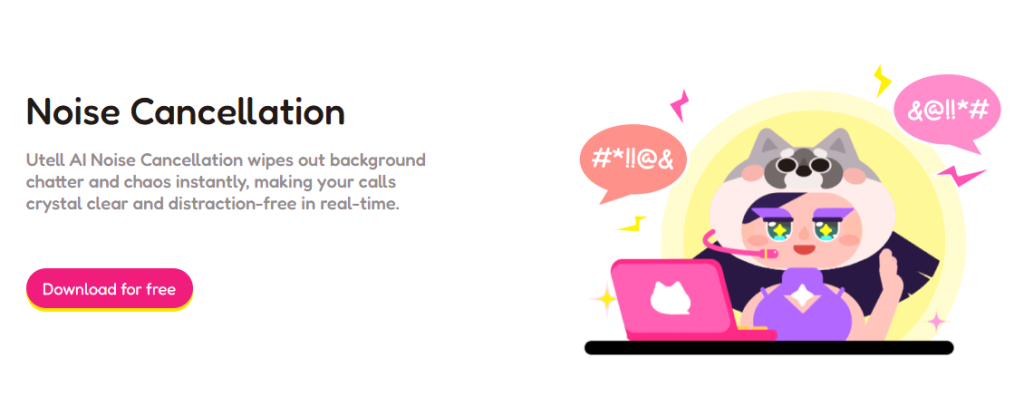
Step-by-Step: Using Utell AI for Noise Removal
Here are the steps to use Utell AI for noise removal:
- Download the Utell AI app on your device. It works with Zoom, Teams, and Salesforce.
- Open the dashboard. You can change noise filters, adjust accent strength, and set up voice profiles for yourself or your team.
- Start your meeting or recording. Utell AI will take away background noise and make your voice sound better right away, so people can hear you more clearly.
Utell AI lets you pick how much noise you want to remove. You can change the settings to fit your room and what you need. This makes it easier to get the best sound for your voice recordings.
Comparing Utell AI with Other Free AI Noise Removal Tools
There are many free online tools that help you remove background noise from recordings. Each tool has its own features. Here is a table to help you pick the best one:
| Feature/Aspect | Utell AI | Other Free AI Noise Removal Tools (Media.io, Cleanvoice AI, VEED.IO, Kapwing, Podcastle) |
|---|---|---|
| Primary Focus | Real-time accent filtering with noise reduction as secondary | Mainly noise removal and audio improvement |
| Real-Time Processing | Yes, works great in real-time meetings | Mostly works after you finish recording |
| Customization | You can edit and change voice models a lot | Not many ways to change settings |
| Clarity Enhancement | Uses special Speechify technology for a natural voice | Focuses on removing noise and keeping the original sound clear |
| User Experience | Easy to use and simple to set up | Easy to use but mostly for noise removal |
| Versatility | Filters accents and reduces background noise | Supports many formats, batch editing, text editing (Podcastle), and publishing |
| Pricing Model | Price not clearly listed, made for accent filtering | Free plans with some limits; paid plans for more features |
Utell AI is best if you want real-time accent filtering and noise removal during live recordings. Other tools like Media.io, Cleanvoice AI, VEED.IO, Kapwing, and Podcastle are good for cleaning up noise after you record. These tools work with many audio types and let you edit many files at once. Podcastle even lets you edit more than one track and share your work. But most free plans limit how long you can record or what features you can use.
How to Use Free Online AI Noise Removal Tools?
You can take away background noise from your voice recordings with just a few clicks using these online tools:
- Media.io: Upload your audio or video. The tool removes noise by itself. Download the cleaned file when it is done.
- Cleanvoice AI: Drag and drop your recording. The AI finds and removes unwanted noise. Export your better audio.
- VEED.IO: Import your file. Use the noise reduction tool to clean the sound. Save your new recording.
- Kapwing: Upload your audio. Use the noise removal feature. Download the finished result.
- Podcastle: Use the ‘Magic Dust’ feature for one-click improvement. Edit and export your voice recordings.
These tools are easy to use and do not need you to install anything. You just need a good internet connection.
Using Free Mobile Apps for Noise Reduction
You can also take away background noise from your recordings with free mobile apps. Many apps work on Android and iOS. For example, Apple’s Voice Isolation uses machine learning to focus on your voice and lower other sounds during calls. This works right away and does not need extra software.
Here are some popular free mobile apps for noise reduction:
| App Name | Platform(s) | Key Features | Cost/Notes |
|---|---|---|---|
| UrbanDenoiser | Android, iOS, Windows Mobile | Noise cancellation, bass booster, EQ you can change, lets outside noise through | Free, has ads |
| Noise Wall | Android, iOS | Noise cancellation, changes volume, lets you hear outside sounds | Free with things you can buy |
| Noise Killer | Android | Cancels noise in public, works with screen off, changes volume by location | Free |
| Safe Headphones | Android | Lets you hear outside sounds for safety, can be used instead of a hearing aid | Free |
| Noise Generator | Android | Makes different noise types for focus, sleep, or stress relief | Free |
To remove noise from a recording with a mobile app, do these steps:
- Open the noise reduction app and pick recording mode.
- Start recording your audio.
- Stop when you are done and listen to your clip.
- Go to the editing screen and find the noise reduction tool.
- Use the tool to take away background noise.
- Save or export your cleaned audio file.
These apps help you make your voice recordings better when you are not at home.
Using Free Audio Editing Software: Audacity
Audacity is a well-known free audio editing program. You can use it to take away background noise from your recordings. Here is how you do it:
- Open your recording in Audacity.
- Pick a part where only the background noise is heard.
- Go to the Effect menu and choose Noise Reduction.
- Click “Get Noise Profile.” Audacity learns what noise to remove.
- Select the whole track.
- Open the Noise Reduction effect again. Change the settings for the best sound.
- Click OK to remove noise from your whole recording.
- Listen to your cleaned audio and save it.
Audacity lets you control how much noise you take away. Start with low settings so your voice does not sound strange.
Best Practices and Risks of Noise Reduction
Noise reduction tools help you take away noise from your voice recordings, but using them too much can hurt your audio. If you use them a lot, your voice might sound weird or robotic. You could lose important parts of your recording. Experts say to start with gentle settings, like lowering noise by 6 dB and using medium sensitivity. Always listen to your audio before saving changes.
Tip: Do not use noise reduction too much. Too much can make people tired or even cause health problems if they listen for a long time.
For the best sound, record in a quiet place and use a good microphone. Watch your audio levels and compare the original with the changed version. This helps keep your voice recordings clear and natural.
Privacy and Data Security
When you use Utell AI or other free online noise removal tools, your data might be collected and used. Utell AI uses strong security to keep your information safe. The company only keeps your data as long as needed and follows privacy rules. You can ask to see, fix, or delete your data. Always check privacy policies before uploading private recordings.
Benefits of Using Utell AI with Google Meet Noise Cancellation
Using Utell AI with Google Meet noise cancellation can really help your voice recordings. Your speech sounds clearer. There is less background noise. Your meetings or audio projects will sound more professional.
Avoid Overprocessing
It is important to keep your voice sounding real. If you use too much noise reduction, your voice can sound thin or robotic. You might lose some important parts of your voice if you use strong settings or go too fast.
- Start with low noise reduction settings. Make them stronger only if needed.
- Listen to your audio after each change. Compare it to the original to hear what changed.
- Work on a copy of your recording. This way, you can try new settings and not lose your best version.
- Do not use too many effects or plugins at once. Each one can change your sound.
- Some background noise is normal. Trying to remove all noise can make your audio worse.
Tip: Take your time and listen closely. Patience helps you get the best sound.
Improving Audio Quality
Utell AI and Google Meet noise cancellation work well together. Utell AI can change your accent in real time and remove background talking, echoes, and other noises. Google Meet uses smart AI to block out typing, doors, and even construction sounds. When you use both, your voice will sound clear and natural.
Here are some tips for the best results:
- Use a good microphone and pick a quiet room.
- Test your setup before you start.
- Wear headphones to hear any noise while you record.
- Put your microphone at the right distance from your mouth.
- Record a noise profile before editing. This helps the software know what to remove.
- Edit your recordings carefully. Use gentle noise reduction and check your work often.
A good noise profile helps the software tell your voice from other sounds. This means your final audio will have less distortion and fewer weird sounds. If you balance noise removal with careful listening, your recordings will sound clean and professional.
You can get clear audio if you follow some easy steps.
- Make an account for a free tool like AudioCleaner AI or try a website like Audiodenoise.com.
- Upload your audio file. The AI will take away noise by itself.
- Download your new, better recording.
| Tool | Platform | Best For |
|---|---|---|
| Audacity | Mac, Windows | Lots of control, more editing |
| Krisp | Multi | Live calls, cleaning as you talk |
| Riverside | Browser | Simple and easy to use |
Many people say these free tools give great results. Try out different ways and tell others what you think. If you need help, you can always ask questions.
FAQs
How can you reduce background noise before recording?
You can choose a quiet room and close windows. Turn off fans and electronics. Use a good microphone. Place soft items like curtains or rugs in the room. These steps help you get cleaner audio from the start.
Do free noise removal tools lower audio quality?
Some free tools may change your voice or make it sound robotic. You should use gentle settings. Always listen to your audio after editing.
Tip: Save a copy of your original file before you use any tool.
Can you remove noise from video files too?
Yes, many free tools let you upload video files. They remove noise from the audio track. You can then download the cleaned video or just the audio.
What should you do if noise reduction creates strange sounds?
Try lowering the noise reduction strength. Listen to the result. If the problem stays, use a different tool or edit in small steps.
- Always compare the edited file to your original recording.

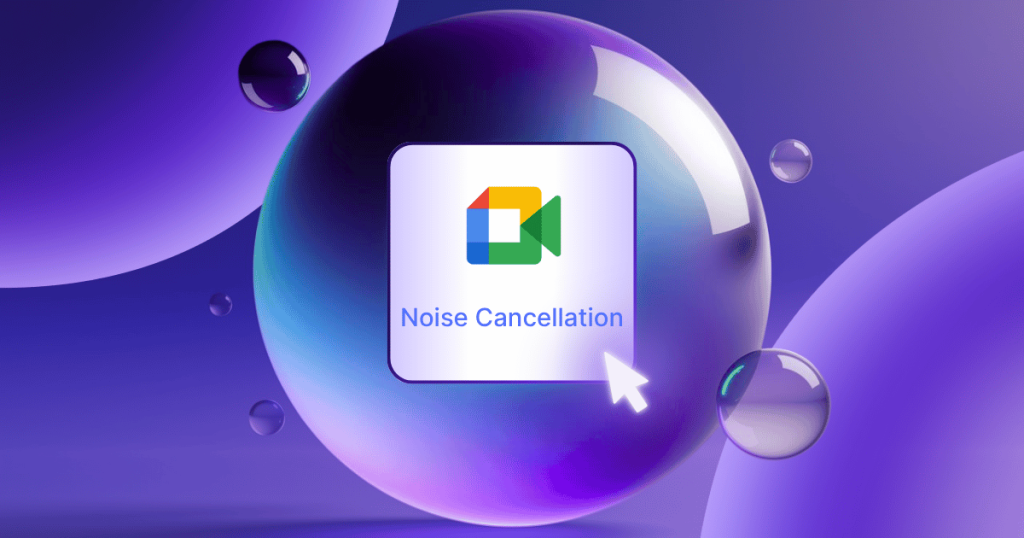

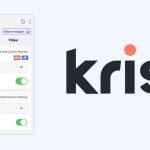
Google Meet’s noise cancellation feature is such a game-changer for virtual meetings. It’s amazing how effectively it filters out background noises like typing and other distractions, making calls so much more professional.