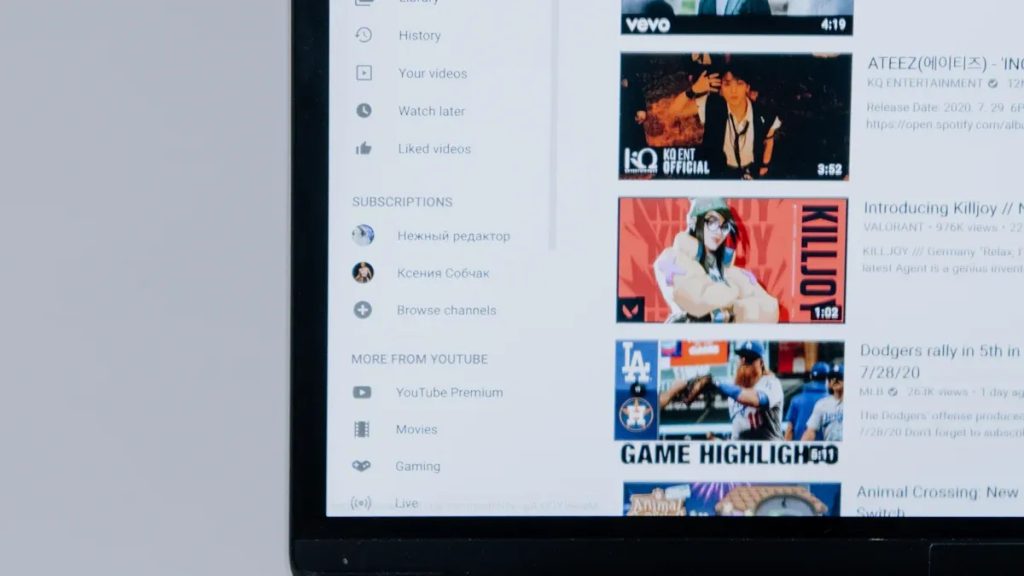You might wonder if chrome extension live caption transcript really gives you the best experience for captions in google meet. Sometimes, captions mess up words and make you laugh or scratch your head. You want tools that get words right, make text easy to read, and let you save or edit transcripts. People also care about privacy since some extensions ask for access to your google meet or browsing data. With so many choices, you want something accurate, simple to use, full of features, safe, and worth the price.
- What is Chrome Live Caption?
- Benefits of Chrome Live Caption
- Top Chrome Extensions for Live Captions & Transcripts
- Something Better? – Beyond Chrome Live Caption
- FAQs
What is Chrome Live Caption?
If you use Google Chrome, you might see a tool called Live Caption. This feature gives you captions for any audio or video in your browser. You can use it on Google Meet, YouTube, Zoom, and Spotify. Live captions show up right away, so you do not miss anything. You can use them while watching videos, joining Google Meet, or listening to podcasts.
How to Set Up Live Captions
You do not need to download anything extra. Chrome Live Caption is already in the browser. Here is how you turn on live captions and transcripts:
- Open Google Chrome.
- Click the three dots at the top right and go to Settings.
- Choose Accessibility.
- Switch on Live Caption.
- Play any audio or video, and captions will show up.
You can also use the Global Media Controls icon near the address bar to turn on transcripts. If you want to change how captions look, go to Captions Preferences in Accessibility settings. You can pick the font, size, color, and background for your captions. On Chrome OS, search for ‘Captions’ in chrome://flags, restart, and turn on the feature in settings.
Tip: If you use Windows 11 or a Mac with Apple Silicon, you can turn on transcripts for more options.
How Chrome Live Caption Works
Chrome Live Caption uses smart tech to turn speech into text in your browser. Here is how it works:
- Chrome listens to the audio in your browser.
- It uses the Web Speech API to process the sound.
- Google’s machine learning breaks the audio into small sound parts called phonemes.
- These phonemes are matched to words using a big language database.
- The transcript feature shows captions on your screen right away.
- The system can understand different accents and dialects, so captions are accurate in many cases.
- You can see captions as plain text or SRT, depending on what you need.
Where Can You Use Live Captions?
You can use live captions almost anywhere in Chrome. They work with:
- Google Meet (good for meetings and classes)
- YouTube (never miss a line in videos)
- Zoom (extra help for online calls)
- Spotify (follow along with songs)
- Podcasts, webinars, and more
Live captions work online and offline. If you have an audio or video file saved, Chrome can still make captions for it. This helps if you want to watch without sound or need help in a noisy place.
Strengths of Chrome Live Caption
Here are reasons you might like Chrome Live Caption, especially for Google Meet and other sites:
- Privacy: Chrome makes captions on your device. Your audio stays on your computer, so privacy is safe.
- Accessibility: Live captions help people who are deaf or hard of hearing, or anyone who wants to read along.
- Real-Time Performance: Captions show up right away as people talk, so you can keep up in Google Meet.
- Customization: You can change how captions look to match your style.
- Offline Use: You do not need the internet to use live captions with files on your computer.
- Adaptability: The system understands different accents and dialects, so many people can use it.
- No Extra Downloads: You do not need to install a chrome extension live caption transcript tool—just turn on transcripts in settings.
Weaknesses and Limitations
Chrome Live Caption is not perfect. Here are some things to remember:
- Language Support: Live captions only work with a few languages. You get English (US, UK, Australia, Canada, India, Ireland, New Zealand), French, German, Italian, Japanese, Korean, Portuguese, Spanish, and Chinese. If you need other languages or real-time translation, you may need another tool.
- Device Limitations: Some features only work on certain devices, like Pixel phones or some Samsung Galaxy models. If you use an old device, you might not be able to turn on transcripts.
- No Export Options: You cannot save or export captions from Chrome Live Caption. If you want to keep a transcript, you need a chrome extension live caption transcript tool or another app.
- Editing and Sharing: You cannot edit or share captions right from Chrome. Other extensions let you do this.
- Performance Issues: If you run heavy apps or share video, captions might lag or stop, especially during busy Google Meet calls.
Here is a quick table to show what you get and what you do not:
| Feature | Chrome Live Caption | Third-Party Extensions |
|---|---|---|
| Export Captions | Not supported | Supported (VTT, SRT, etc.) |
| Edit Captions | Not supported | Supported |
| Multilingual Support | Limited | Wide range |
| Caption Accuracy | Good, but not perfect | Often higher with AI |
| Use in Google Meet | Yes | Yes |
| Real-Time Translation | Not supported | Sometimes supported |
Note: If you need to save, edit, or translate captions, you might want to try a third-party extension.
Chrome Live Caption gives you an easy way to turn on transcripts and follow along in Google Meet, YouTube, and more. It is great for privacy and accessibility, but it does have some limits. If you want more features, like exporting or real-time translation, you might want to try other options.
Benefits of Chrome Live Caption
If you need captions in google meet, you want a tool that helps you. It should work well and make things simple. Let’s look at what matters before you pick a chrome extension live caption transcript or something else.
These are the main things to think about:
- Accuracy
You want captions that show words correctly. If the transcription is wrong, you might miss things in google meet. Chrome’s live captions work well most times. Sometimes, they mix up words if there is noise. Some extensions use AI and can be even more accurate. - Real-Time Performance
Live captions should keep up with talking. You do not want to wait for words to show in google meet. Chrome’s tool shows captions right away. Some extensions update even faster and make live transcription smoother. - Language Support
If you join google meet with people from other places, you need captions in different languages. Chrome has a few languages. Extensions often give you more choices and real-time translation. - Privacy
You want your google meet audio to stay private. Chrome’s live captions work on your device, so your data is safe. Some extensions ask for more permissions. Always check what they can access. - Export and Sharing
Sometimes you want to save the transcription from google meet. Chrome does not let you export or share captions. Extensions let you download, edit, or send transcripts to others. - Usability
You want captions that are easy to turn on and use in google meet. Chrome is simple. Extensions add features like editing or searching the transcription. - Accessibility
Live captions help everyone follow along in google meet. They are good for people who have trouble hearing. Chrome and extensions both try to make transcription easy for all.
Tip: If you want more features, like exporting or editing, try a chrome extension live caption transcript. If you want privacy and simple use, Chrome’s live captions may be enough.
Here is a table to compare:
| Criteria | Chrome Live Caption | Third-Party Extensions |
|---|---|---|
| Accuracy | Good | Often better |
| Real-Time | Yes | Yes |
| Languages | Limited | Wide range |
| Privacy | Strong | Varies |
| Export/Share | No | Yes |
| Usability | Easy | More features |
| Accessibility | Yes | Yes |
There are many choices for captions and transcription in google meet. Think about what is most important to you before you choose a tool.
Top Chrome Extensions for Live Captions & Transcripts
You might want more from captions in google meet. Maybe you need to save a transcription or share it with others. Sometimes, you want captions in another language. Chrome extension tools can help with all these things. Let’s check out the best ones and see what makes them different.
Here’s a table with some popular chrome extension choices for live captions and transcription. You can see what each one is good at:
| Extension Name | Unique Capabilities |
|---|---|
| Google Live Transcribe | Gives live caption transcription for conversations on your device. Easy to use for hearing-impaired users. |
| Web Captioner | Captions any audio in Chrome. Lets you customize captions and save them for later. Great for meetings and streaming. |
| CaptionSaver | Captures and saves captions from videos and live streams. Good for keeping records. |
| SubTrans | Adds auto-subtitles for YouTube and Netflix. Supports many languages and lets you change how captions look. |
| Notta | Shows accurate real-time subtitles on YouTube and Netflix. Easy to use and works smoothly. |
| DualSub | Edits videos with auto subtitles. Supports many languages and lets you change subtitle style. |
| NflxMultiSubs | Shows two subtitle languages at once on Netflix. Helps if you learn languages or need more than one. |
| Trancy | Auto-subtitles for YouTube and Netflix. Highlights and replays video parts with captions. Supports many languages. |
| Fireflies.ai | Records and transcribes google meet meetings. Gives time-stamped transcripts, speaker labels, and AI summaries. Exports in many formats. |
| Tactiq | Real-time transcription with AI summaries. Works with google meet, Zoom, and Microsoft Teams. Supports many languages and team features. |
| Transkriptor | Transcribes audio from browser tabs, screen, or files. Supports many languages and export formats. Has AI chat and collaboration tools. |
You might wonder how these extensions are different from Chrome’s live captions. Let’s look at what matters most:
1. Accuracy and Real-Time Performance
You want captions that are right and show up fast in google meet. Tactiq is great for this. It gives real-time transcription and shows who is talking. It works with over 30 languages. People say it is very accurate and simple to use. Fireflies.ai uses AI to make captions even better. It can handle more than 100 languages. Microsoft Teams transcription works well, but you need a Premium plan for the best parts. Chrome’s live captions do a good job, but some extensions use smarter AI for better results.
- Tactiq writes down meetings as they happen and gives AI summaries.
- Fireflies.ai records and writes down google meet meetings by itself.
- Web Captioner and Notta give real-time captions for videos and meetings.
2. Platform Integration
You want captions in google meet, but maybe you use Zoom or Microsoft Teams too. Tactiq works with all three, so you do not need to change tools. Fireflies.ai connects with google meet and other platforms. Most chrome extension tools work best with browser meetings, so they are best for google meet. They use Chrome’s Media Capture API to get audio and captions from your browser tab. You need to keep the tab open and let the extension work.
3. Export Options
You may want to save your transcription from google meet. Many extensions let you save captions in TXT, DOC, or SRT formats. You can fix captions before saving or sharing. Fireflies.ai and Tactiq let you save transcripts, search them, and send soundbites to your team. CaptionSaver and Web Captioner also help you keep meeting records.
| Export Option | Description | Benefit |
|---|---|---|
| TXT, DOC, SRT | Save transcripts in different formats | Easy to share and edit |
| Editable Interface | Change captions before exporting | Fix mistakes and customize |
| Copy to Clipboard | Copy captions quickly | Paste anywhere you need |
4. Privacy
You care about privacy in google meet. Many chrome extension tools work right in your browser. Your audio and captions stay on your computer. Extensions like Tactiq and Fireflies.ai do not send your data to other servers. You should always check the privacy policy and ask others before recording or saving captions.
- Data stays on your computer.
- No tracking or spying.
- Transcripts save only on your device.
5. Accessibility
Live captions help everyone follow along in google meet. Extensions make it easier for people who are deaf or hard of hearing. You can change font size, color, and language. Some extensions work with screen readers and high-contrast settings. Google Live Transcribe and Web Captioner are great for accessibility. You can get real-time captions and change them to fit your needs.
- Real-time text for spoken words.
- Custom captions for better reading.
- Works with other accessibility tools in Chrome.
6. Extra Features
Some chrome extension tools do more than just captions. Fireflies.ai gives you AI meeting summaries and lets you search for important topics. Tactiq can send follow-up emails and make meeting notes for you. Trancy and SubTrans help you learn languages by showing subtitles in two languages at once. These features save time and make google meet easier.
Note: If you want more than just captions, look for extensions with AI summaries, export options, and team tools.
You have many choices for captions and transcription in google meet. Chrome’s live captions are simple and private, but extensions give you more power, better accuracy, and extra features. Pick the tool that helps you most and makes meetings easier to follow.
Something Better? – Beyond Chrome Live Caption
Utell AI
Maybe you want a tool that does more than Chrome Live Caption or browser extensions. Utell AI might be what you need. This platform is one of the top AI subtitle generators in 2025. It gives you captions that show up fast and are very accurate. You can trust what you read on your screen.
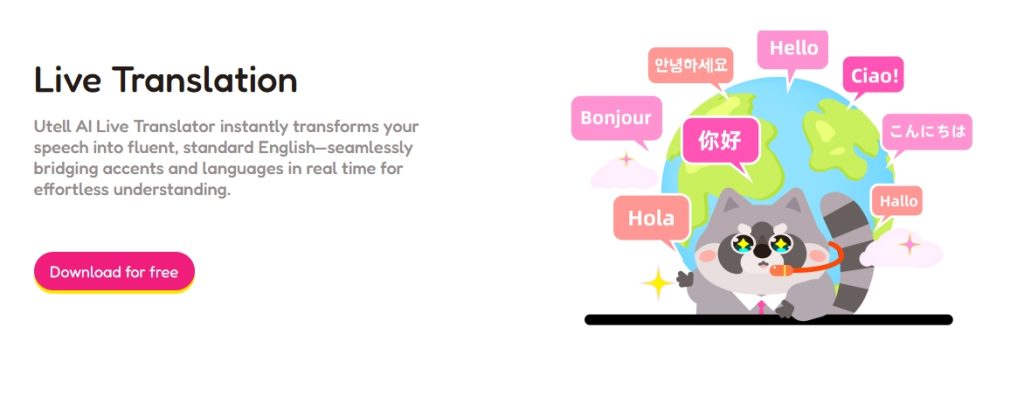
Utell AI works with lots of languages. You can use it for live streams, webinars, or videos you already recorded. Schools and companies use it to make watching videos easier and to save time. People like that Utell AI understands different voices and accents. The captions stay correct. Real-time captioning helps you reach more people during live events. This makes things more fun and helps everyone join in.
Here are things users like about Utell AI:
- Accuracy is high, usually between 85–99%
- Captions show up right away, even in fast talks
- Many languages and translation are supported
- You can change how captions look
- There is a helpful community on Discord and YouTube
Did you know? When videos have clear captions, people watch longer. Automated video captioning can make viewers stay up to 40% more.
If you look at Utell AI and other tools that are not Chrome-based, you will see some cool differences:
| Provider | Accuracy Range | Privacy Compliance | Platform Compatibility |
|---|---|---|---|
| Otter.ai | 85-90% | GDPR | Zoom, Google Meet, Microsoft Teams |
| Rev AI | 92-96% | GDPR | Zoom, YouTube, Vimeo, API |
| Microsoft Azure Speech | 93-98% | GDPR, HIPAA | Azure, Microsoft Teams, PowerPoint |
| Descript | 88-92% | GDPR | YouTube, Zoom, Google Meet |
| Verbit | 92-96% | GDPR, HIPAA | Webinars, Virtual Classrooms, APIs |
Utell AI is just as good or better than these tools for accuracy and languages. You also get strong privacy and it works with many platforms. If you want live transcription that works everywhere and lets you control more things, Utell AI is a great choice.
You can pick from many tools for live captions and transcripts in Chrome. Chrome’s Live Caption is good for privacy and is easy to turn on. Chrome extensions give you more things like saving, translating, and AI summaries.
- Extensions such as Tactiq or Scribbl help you take meeting notes and show who is talking.
- Google Live Transcribe works with lots of languages and is simple to use.
- Experts say you should choose tools that match what you need, make sure they are accurate, and check captions to see if they are clear.
Have you used any of these tools? Tell us your favorite or the funniest caption mistake in the comments!
FAQs
How do you turn on Chrome Live Caption?
You can turn on Live Caption in Chrome by going to Settings > Accessibility > Live Caption. Just flip the switch. Play any audio or video, and captions will appear right away.
Can you save or export captions from Chrome Live Caption?
No, Chrome Live Caption does not let you save or export captions. If you want to keep transcripts, try a Chrome extension like Tactiq or CaptionSaver. These tools let you download or share your captions.
Are Chrome extensions safe for live captions?
Most Chrome extensions are safe, but you should always check their permissions and privacy policy. Look for extensions with good reviews. Never give access to your private data unless you trust the developer.
What is the best tool for captions in Google Meet?
The best tool depends on what you need. Chrome Live Caption is simple and private. Extensions like Tactiq offer more features, like exporting and editing. Utell AI gives you high accuracy and many languages for live events.