You can set up an ai live audio translation microphone for events in a few easy steps. First, choose the right equipment. Next, connect it to your ai platform. Then, set up audio channels for translation. Let people use their own devices to hear live translation. Modern ai translation tools work for both online and in-person events. These tools make events with many languages simple. They help people from different backgrounds join in.
- Understanding AI Live Audio Translation Microphones
- Choosing the Right AI Translation Microphone Setup
- Step-by-Step Guide to Set Up AI Live Audio Translation Microphones
- Download AI Live Audio Translation Software for Meetings
- FAQs
Understanding AI Live Audio Translation Microphones
When you use an ai live audio translation microphone at events, you must think about the hardware and the network. Good equipment gives you clear sound. Clear sound is needed for accurate translation and real-time captioning.
Compatible Microphones and Hardware
There are many microphones and wireless systems that work with ai live audio translation microphone setups. Many events use professional microphones like handheld, lapel, or headset types. These help pick up the speaker’s voice. For wireless use, systems like Enersound Cloud with T-500 FM transmitters and R-120 receivers work well. These devices let you support many languages at once. You can add more transmitters and receivers for bigger events. You do not need extra transmitters for every new language. This makes the system flexible for different places.
InterpretCloud works with ABBN hardware. This includes FM systems like Williams Sound PPA series, IR systems, and Digi-Wave digital systems. Williams Sound earbuds (EAR 042, EAR 013, EAR 022) are good for professional receivers. These setups support both ai and human translation. They are used in conferences, courtrooms, and worship services. The Enersound T-500 and R-120 receivers are also good for churches. They give high sound quality and work up to 1,000 feet away. You can give translation in many languages by tuning transmitters to different channels.
Tip: Always test your microphones and receivers before your event. This helps you find sound problems early.
The Role of Internet Connection and Device Setup
A strong internet connection is very important for ai live audio translation microphone systems. Your network quality affects how well translation and captioning work. If your internet is weak, you may get delays or interruptions. These problems can upset people and make your event less useful.
The table below shows how network stability changes real-time performance and user happiness:
| Internet Connection Type | Typical Mouth-to-Ear Delay | User Satisfaction |
|---|---|---|
| Public Internet | 350 ms+ | Low |
| Optimized Connection | 100-150 ms | High |
Compression and buffering help keep translation steady, even if your internet is not perfect. Strong system designs can fix sound cuts or lost packets. This keeps translation features working. Real-time feedback lets users report wrong translations. This makes things better for everyone. Using popular meeting platforms may add some delay. But it helps more people join your event. Custom glossaries can make translation better for hard topics.
Note: For best results, use a wired internet connection and test your setup before the event. This helps your ai live audio translation microphone give clear and fast translation and real-time captioning.
By picking the right microphones, transmitters, and receivers, and making sure your internet is strong, you can give great translation features at your events. This helps everyone join in, no matter what language they speak.
Choosing the Right AI Translation Microphone Setup
Picking the best ai live audio translation microphone setup helps everyone hear clearly. You need to match your equipment and ai tools to your event size and venue. Make sure your setup works with your live streaming platform. This helps translation features run smoothly. Everyone can use live translation when you set it up right.
Popular AI Translation Platforms and Integration
Many ai translation tools work with big live streaming platforms. You can use them for online, hybrid, or in-person events. The table below lists popular platforms and what they do:
| Platform | Key Features & Use Cases | Supported Platforms | Language Support & Integration | Pricing Model & Notes |
|---|---|---|---|---|
| JotMe | Real-time ai meeting assistant, live translation, summaries | Zoom, Google Meet, Microsoft Teams, Webex | 77+ languages, human interpreter integration | Free plan available |
| Wordly AI | Live ai translation, captions, transcripts | Zoom, Webex, Microsoft Teams, Hopin | Glossary control for industry phrasing | Pay-per-word pricing |
| Interprefy | Human interpreters + ai captions, remote simultaneous interpretation | Zoom, Teams, ON24, custom integrations | Multilingual live captions, ai speech translation | Quote-based pricing |
| Maestra AI | ai transcription, video translation, real-time captions and dubbing | YouTube, TikTok, Slack, Zoom, OBS, vMix | 125+ languages, voice cloning, ai voiceover | Subscription plans |
| Kudo | Real-time interpretation, ai voice translation, human interpreters | Zoom, Hopin, On24, Bizaabo | 200+ languages, embeddable widgets | Pay-as-you-go, enterprise focus |
| Talo | Real-time ai translation during video calls | Zoom, Google Meet, Microsoft Teams | 60+ languages, strong security | Free plan available |
| DeepL Voice | Real-time ai voice translation | Microsoft Teams, iOS, Android | Focused on Teams users | No free plan |
You can connect these ai tools to your streaming platform. JotMe supports over 77 languages and works with Zoom, Google Meet, and Teams. Wordly AI adds live translation and captions to webinars and meetings. Interprefy uses both human interpreters and ai captions for events with many languages. Maestra AI helps with transcription and video translation for creators and teachers. Kudo gives real-time interpretation and ai voice translation for big meetings. Talo makes ai translation easy during video calls. DeepL Voice is made for Microsoft Teams users.
Most platforms let you add translation without extra gear. Interprefy uses a virtual cable to send translation and captions into Zoom or Teams. Wordly AI lets people pick their language and listen on their own device. You do not need IT help to set up. These ai tools work for all types of events.
Key Factors for Microphone Setup
You need to think about a few things when picking your ai live audio translation microphone setup. The table below shows what matters:
| Key Factor | Description |
|---|---|
| Sound Quality | Use high-quality microphones and headsets for clear audio. |
| Interference Management | Avoid interference from other electronics. |
| Audience Size | Make sure you have enough receivers for all participants. |
| Multiple Languages | Support translation in many languages at the same time. |
| Durability | Choose robust equipment for large or long events. |
| Event Type & Venue Size | Pick equipment based on event type and venue size. |
| Technical Support | Providers who offer setup help improve reliability. |
Big events need wireless systems and interpreter booths. Small events can use portable systems. Wireless systems are good for interpreters who move around. Pick equipment that supports many languages at once. Good headsets and microphones help interpreters do their job well. Your budget matters too. Renting is good for one-time events. Buying is better if you have many events.
| Factor | Recommendation for Event Size or Venue |
|---|---|
| Audio Transmission | Wireless systems work best. IR systems suit enclosed spaces. RF systems fit large venues. |
| Headsets & Microphones | Use noise-canceling headsets and microphones for clear audio. |
| Interpreter Consoles | Pick consoles with easy controls and support for many languages. |
| Compatibility | Make sure new equipment works with your live streaming platform and existing systems. |
Enabling and Configuring Real-Time Translation Channels
You can turn on real-time translation channels in your streaming platform. In Microsoft Teams, go to meeting settings and turn on ‘Enable language interpretation.’ Assign interpreters and set their languages. Add more interpreters for extra language channels. Attendees pick their audio channel and set the volume. This gives everyone a custom way to listen.
You can also turn on live captions and subtitles when you schedule your event. Pick up to six translation languages from a list of over 50. Set the spoken language. Attendees choose their caption language during the event. Producers control live captions for themselves and others. This makes your event easier to understand for everyone.
Attendee Access: QR Codes and More
You can make it easy for people to use live translation. Many streaming platforms let you do this:
- Attendees scan a QR code to pick their language.
- Works for onsite, hybrid, and online events.
- Simple setup with lots of language choices.
- Works with Zoom and Teams.
| Method | Description |
|---|---|
| QR Codes | Attendees scan a QR code to access live translation on their mobile devices. |
| Mobile Apps | Dedicated apps provide live ai audio translation for attendees. |
| Web-based Standalone | Web pages allow access to live ai audio dubbing without app downloads. |
| Embedded HTML Widgets | Widgets or iframes in virtual event platforms deliver live translation. |
| In-player AI Voice | AI-powered voice translation inside streaming video players with language switching. |
You can print QR codes on event signs or show them on screens. Attendees use their phones to join the translation channel. Some platforms have mobile apps or web pages for live translation. Others put translation features right in the streaming platform. These choices help everyone use translation and enjoy the event.
Tip: Test your setup before the event. Make sure everyone can use live translation on their device.
You can make your event open to all by picking the right ai translation tools. Connect them to your streaming platform and turn on real-time translation channels. Attendees can use QR codes, apps, or web pages to get live translation. This helps everyone understand and join in, no matter what language they speak.
Step-by-Step Guide to Set Up AI Live Audio Translation Microphones
Setting up an ai live audio translation microphone for events is easy if you follow these steps. You need good sound, helpful translation features, and ways for people to hear live translation. This guide will help you get your ai system ready for real-time translation.
- Get a laptop for each room or stage you want to use.
- Add a USB audio interface to every laptop. This device takes sound from your microphone and makes it better.
- Make sure your internet is strong. WiFi works for most ai translation, but wired Ethernet is faster and more stable.
- Plug the laptop into power so it does not turn off during translation.
- Connect your microphone to the USB audio interface. You can use an XLR cable, a wireless USB microphone, or a USB converter.
- Open your ai translation platform, like KUDO or spf.io. Let the platform use your microphone and pick the right audio input in your browser.
- Start a session in your ai platform. Link it to digital signs or QR codes so people can join.
- Test the microphone by talking and watching the audio visualizer and captions.
- Turn off the captioner until your event starts so it does not make captions too early.
Tip: Always check your sound before the event. Talk into the microphone and see if the translation works well. Have someone watch the translation and system to fix problems.
Set up audio channels for each language you need. Use special interpretation channels to make different audio feeds. You can have up to ten channels for live translation. Interpreters listen to the main audio and send translated audio to each channel. People scan a QR code, pick their language, and listen on their own device.
If you have problems, check your microphone settings and browser permissions. Close apps you do not need to help your computer run better. Use backup internet if you need it. Test your microphone with recording apps to make sure the sound is good.
A good ai live audio translation microphone setup gives clear translation and smooth live translation for everyone at your event.
Download AI Live Audio Translation Software for Meetings
If you want everyone to join your meetings, use ai live audio translation software. Many platforms let you set up real-time translation fast. You do not need to be a tech expert or buy special gear. Most tools work on computers, tablets, and phones. You just need a good internet connection to begin.
If your events, conferences, or online meetings bring together participants from diverse language backgrounds, Utell AI’s Natural Voice technology ensures that everyone can understand and participate in real time.
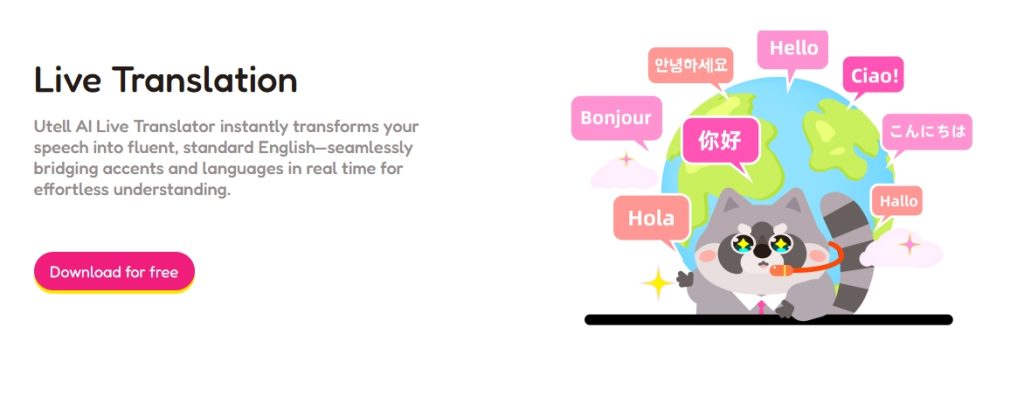
Unlike basic translation tools, Utell AI uses accent conversion and voice preservation to keep speakers sounding natural while improving clarity. Its less-than-100ms latency means translations flow smoothly without awkward pauses. The built-in noise reduction automatically removes background chatter, machine hum, or echo — so your translated audio is crisp and distraction-free.
With Utell AI, you can:
- Stream live translations to audience headsets, streaming platforms, or meeting apps
- Preserve voice tone, rhythm, and warmth while improving intelligibility
- Integrate easily with standard microphones, mixers, and conferencing software
- Support multilingual events without requiring human interpreters on-site
Whether you’re hosting a corporate board meeting, an international workshop, or a multi-language webinar, downloading Utell AI gives you the tools to remove language barriers instantly — and keep the conversation authentic.
You can set up AI live audio translation microphones for events by following simple steps. First, make your event and choose translation channels. Next, turn on AI voice translation and add glossaries. Then, connect your microphones and check if they work. After that, start the audio and translation channels. Share subtitles with people using QR codes.
Test your equipment before the event. Teach your team how to use everything. This makes your event easier for everyone. It saves money and lets more people join in.
FAQs
How do you connect AI translation microphones to your event platform?
You plug the microphone into your computer or audio interface. Then, open your event platform and pick the microphone as the sound source. Most platforms show you simple steps to finish setup.
Can you use AI live audio translation for both online and in-person events?
Yes, you can use AI translation for any event. Online platforms work for virtual meetings. Wireless microphones and receivers help at in-person events. You give people access to translation channels with QR codes or links.
What should you do if the translation audio sounds unclear?
Check if your microphone is plugged in right. Make sure your internet is fast enough. Test the microphone before your event starts. Use noise-canceling microphones for better sound. Ask your provider for help if you have problems.
Do attendees need to download an app to access live translation?
No, most platforms let people join translation channels in their browser. You share a QR code or link. Attendees scan or click to listen on their own device.
How many languages can you support at one event?
Many AI platforms support over 60 languages. You set up different audio channels for each language. Check your platform’s language list before your event.



