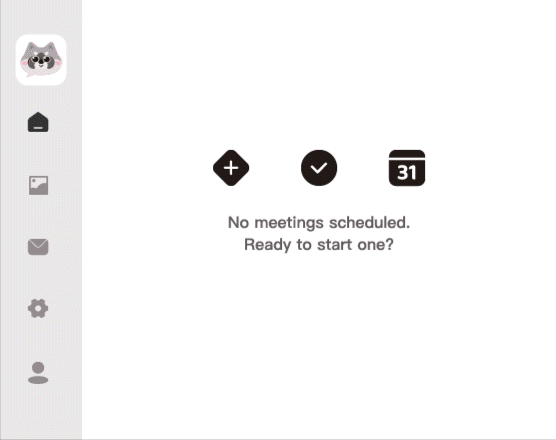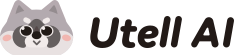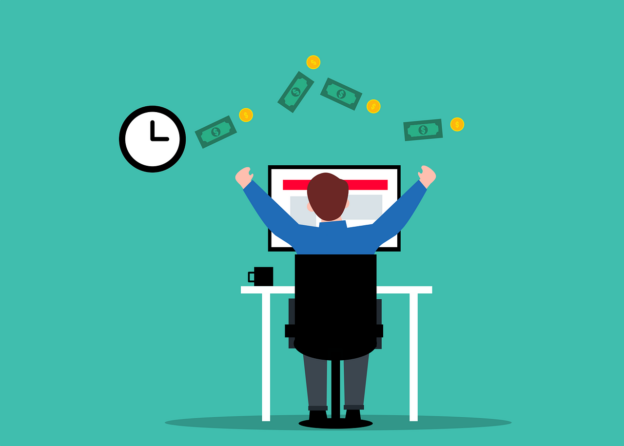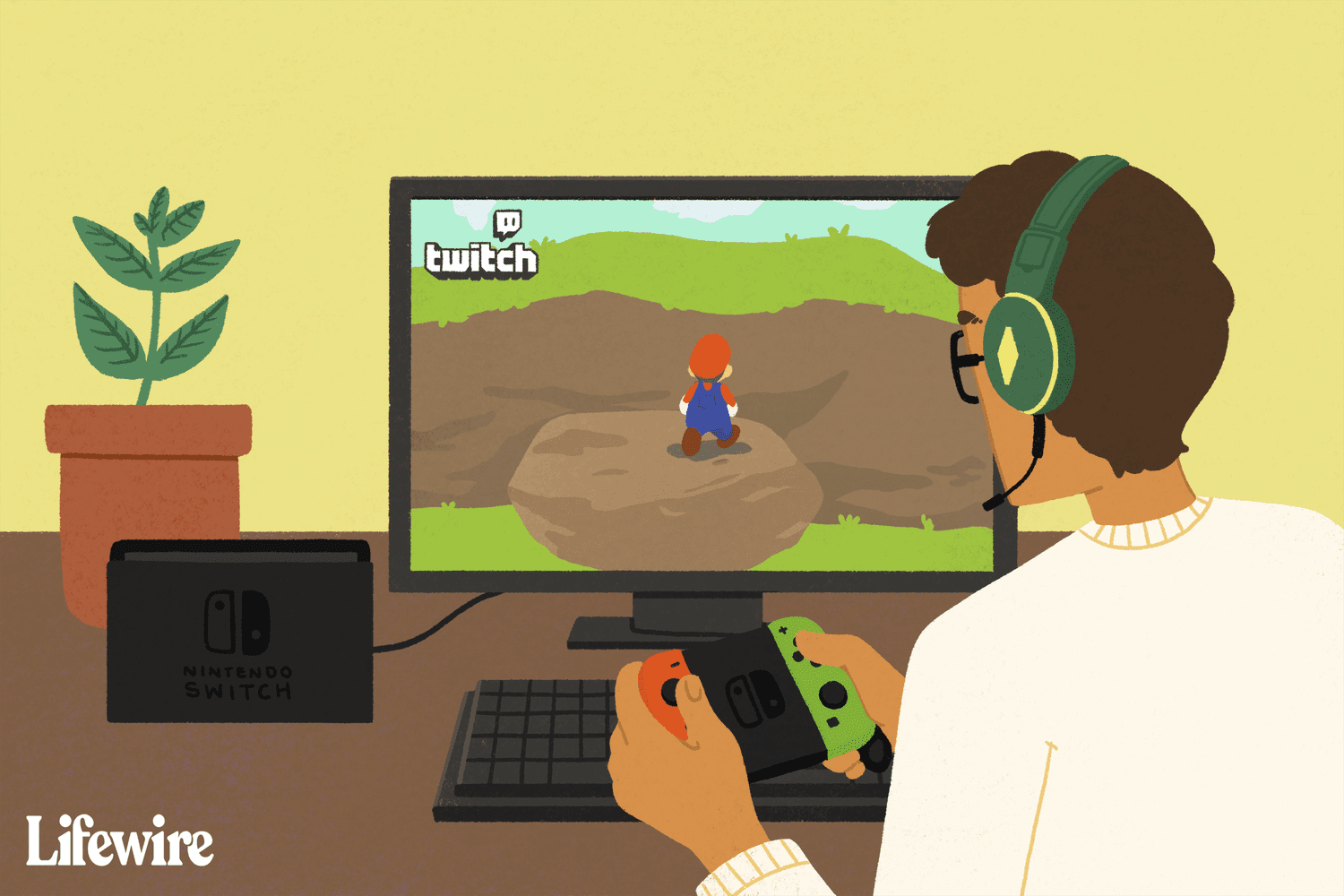Clearer Group Chat In Minecraft
Utell AI transforms accents in Minecraft, turning global chatter into clear English. Understand teammates instantly, reduce confusion, and enjoy smoother teamwork and travel experiences worldwide.

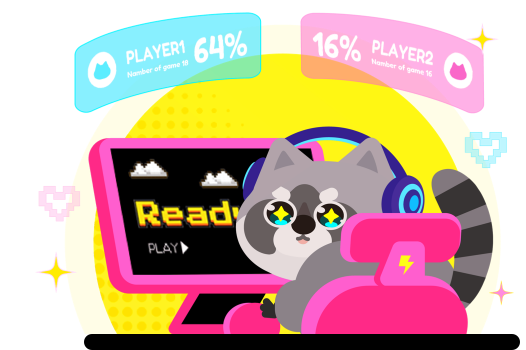
Break Accent Barrier In Minecraft Group Chat
In Minecraft, accent conversion clears confusion fast. It turns thick accents into smooth English, helping global players talk clearly, cooperate better, and travel without language hurdles.
How Minecraft Group Chat Can Benifit from Utell AI
Utell AI makes Minecraft group chats seamless on business trips—your accents adapt instantly, keeping team banter crystal-clear across borders and networks.
Multiplayer Coordination Across Borders
In international Minecraft sessions, players often struggle to understand teammates due to varying accents. Utell AI bridges this gap by converting accents in real time, so everyone hears familiar, clear English—whether it’s a Brazilian miner or a German redstone engineer. It boosts coordination during raids, builds, or boss fights, reducing miscommunication and improving teamwork.
Social Fun Without Language Barriers
Minecraft isn’t just about surviving and crafting—it’s a social space. But strong accents or unfamiliar speech patterns can make it awkward or isolating for some. Utell AI accent conversion helps players express themselves more clearly and confidently. Newcomers, kids, or non-native speakers can join voice chats without fear of not being understood—everyone gets a seat at the campfire.
Roleplay & Content Creation
Minecraft roleplay servers thrive on voice interaction. Utell AI lets players convert their real accents into different regional tones or neutral voices, helping them stay in character—whether as a medieval knight, space explorer, or anime hero. Content creators benefit too: their videos become more understandable to global audiences while maintaining unique character voices, boosting both reach and storytelling depth.
How To Set Utell AI
Step1
Go to audio settings
Step 2
Set the microphone to“Utell Microphone"
Step 3
Set the speaker to“Utell Speaker”